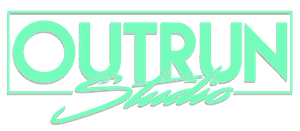Considering all the organic traffic coming through your website, have you ever wondered how much of that traffic is actually coming from your Google My Business (GMB) page?
Out of the box, Google will not allow you track this traffic through Google Analytics (GA). If you call the support team, they will refer you to your GMB page profile insights. The GMB insights are great, but they do not keep track of the monthly traffic metrics. This lack of a feature makes it extremely difficult to know if your page is gaining traffic over time.
This article will walk you through how to track your GMB inside your Analytics account by tagging your URL with a UTM tracking code, and also show you how to set up custom channel groupings in Google Analytics.
In just a few easy steps, you can implement this process for your own page. Let’s get started.
Step 1 : Use Google’s Campaign URL Builder
Go the Campaign URL Builder, this is where we will create the tracking code for your new URL. Complete the form as shown below. *Enter your Website URL * Give your Campaign a Source, a Campaign Medium (in this case organic) and a Campaign Name.

The tool will generate a URL that looks something like this:
www.yourwebsite.com?utm_source=Google%20My%20Business&utm_campaign=Google%20my%20Business&utm_medium=organicOnce that is done, log in to your GMB page and simply replace your website URL with your new tracking URL from the Campaign URL Builder.
Step 2 : Create a custom channel grouping inside Google Analytics
This second step is not necessary, but very helpful to ensure a good transition on Google Analytics tracking. I have noticed that after replacing the original URL, the traffic coming from GMB was no longer showing as organic traffic but under the “Other Traffic” category. (this is not an issue for most so make sure to keep an eye on your Analytics account to minimize the potential inaccuracy)
In order to fix this, we need to create a custom channel grouping in Google Analytics.
Log in to your GA account and head over to the Admin Section. Under the View column, click on Channel Settings and Channel Grouping as shown below.

1. Click on New Channel Grouping
2. Give it a Name
3. Click on Define a New Channel
4. On the first drop down menu, select a Dimension, Operator, and Value (such as source/medium > contains > organic)
5. Click Done
6. Define your other channels such as referral, paid search, etc…
7. Save your changes

Under the Acquisition tab overview, you will have the option to choose between your default Channel Grouping and your shiny new Custom Grouping.
You are now done! From now on, you will be able to see how much of your organic traffic came your your Google My Business listing the results can be be quite surprising. 🙂

Thank you for reading! If you have any questions on this subject, on need assistance with anything SEO related , I am happy to help you out. Email me at alex@outrunstudio.com or go to my contact page.